Odoo.comアカウント¶
This document describes how to edit and manage an Odoo.com account, including adding a client database, deleting an account, resetting a password, and enabling two-factor authentication.
Grant users access to database¶
A database can be linked to an Odoo.com account that was created by a different Odoo.com account. This allows the database to appear in the My Databases page of the account. To do so, the client Odoo.com account needs to be added to the database as a user.
First, sign in to the Odoo.com account that created the client database. In the main Odoo dashboard of the database, navigate to the Settings app, and click Manage Users in the Users section. Click the New button, and enter a name in the Name field for this user. Next, enter the email address used to register the desired Odoo.com account in the Email field. Navigate back to Settings using the breadcrumbs, and a pop-up window titled Users Invitations appears, with a warning that adding additional users will increase the amount of the subscription.
Click Confirm, and the Users list appears. An invitation is automatically sent to the email address. Once confirmed, the client database now appears in the My Databases page of the target Odoo.com account.
ちなみに
To provide full access to the database for this user, set the Dashboard field under the Productivity header to Admin. Next, set the Administration field under the Administration header to Settings.
Odoo.comアカウントを削除¶
Odoo.comアカウントを削除するには、まず右上隅にあるプロフィールアイコン(ユーザ名とアイコンで表示)をクリックしてドロップダウンメニューを表示します。ドロップダウンメニューから 自分のOdoo.comアカウント を選択すると、ユーザポータルが表示されます。
ユーザポータルから削除オプションにアクセスするには、次の順にクリックします。 に行きます。また、`https://www.odoo.com/my/home <https://www.odoo.com/my/home>`_にアクセスしても削除オプションにアクセスできます。
危険
Odooアカウントの削除は元に戻せません。Odoo.comアカウントは一度削除すると復元 できない ため、この操作を行う際には十分にご注意下さい。
アカウントの削除 ボタンをクリックすると、アカウントの削除を確認するポップアップウィンドウが表示されます。
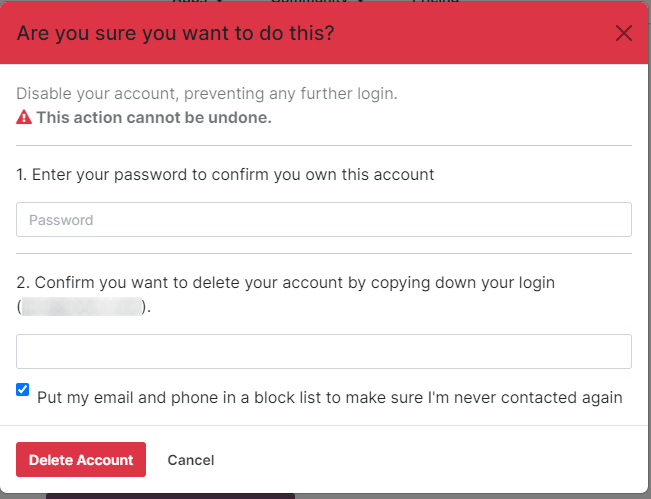
削除を確認するには、削除するアカウントの パスワード と ログイン を入力します。その後、アカウントの削除 ボタンをクリックして削除を確定します。
Odoo.comアカウントパスワード変更¶
Odoo.comアカウントのパスワードを変更するには、まずOdoo.comのログインページからOdoo.comユーザアカウントにログインします。ログイン後、画面の右上隅に移動し、プロフィールアイコンの隣にある ▼ (下向き矢印) アイコンをクリックします。次に、マイアカウント を選択すると、ポータルダッシュボードが表示されます。
Odoo.comのパスワードを変更するには、セキュリティ設定の編集 リンクをクリックします。このリンクは、 セクションの下にあります。次に、現在の:guilabel:パスワード 、新しいパスワード を入力し、新しいパスワードを再入力して必要な変更を行います。最後に、パスワードの変更 をクリックしてパスワードの変更を完了します。
注釈
ログインを変更したい場合は、ここ からOdooサポートにご連絡下さい。
注釈
Odoo.comユーザとポータルユーザのパスワードは、同じEメールアドレスを使用している場合でも、別々に管理されます。
2要素認証を追加する¶
2要素認証を追加するには、Odoo.comのログインページからOdoo.comのユーザアカウントにログインします。ログイン後、画面の右上隅に移動し、プロフィールアイコン の隣にある ▼ (下向き矢印) アイコンをクリックします。次に、マイアカウント を選択すると、ポータルダッシュボードが表示されます。
Odoo.com へのアクセスに2要素認証(2FA)を有効にしたい場合は、 セクションの下にある セキュリティ設定の編集 リンクをクリックします。
2要素認証を有効にする をクリックして、2FA をオンにします。次に、パスワード フィールドに現在のパスワードを入力して確認します。次に、パスワードを確認 をクリックします。次に、2FA アプリ(Google Authenticator、Authyなど)で、QRコード`をスキャンするか、:guilabel:`認証コード を入力して、2FA を有効化します。
最後に、2要素認証を有効にする をクリックして設定を完了します。
注釈
Odoo.comのユーザは、マイアカウント の下で、以下の情報にもアクセスできます。
マイパートナーダッシュボード
マイアプリ内サービス
マイアプリダッシュボード