価格管理¶
Odoo offers multiple options to select the prices displayed on a website, as well as condition-specific prices based on set criteria.
税金¶
税設定¶
プロダクトに税を追加するには、プロダクトテンプレート の 顧客税 フィールドで税を設定するか、会計ポジション を使用します。
税表示¶
表示価格に税金を加算するかは、通常、その国の規制や顧客の種類 (B2BとB2C) によって異なります。 表示価格の種類を選択するには、 に移動し、ショップ - プロダクト カテゴリまでスクロールダウンし、税抜 または:guilabel:税込 を選択します。
税抜: ウェブサイトに表示される価格は 税抜き で、税額はカート確認段階で計算されます。
税込: ウェブサイトに表示されている価格は 税込み です。
注釈
This setting is website specific, and therefore can be altered for each website within a database.
To display the type of pricing next to the product price, navigate to , select a product, then click Edit and, in the Customize tab, enable Tax Indication.

単価¶
It is possible to display a price per unit on the product page. To do that, go to and enable Product Reference Price under the Shop - Products section. When enabled, ensure an amount is set in the Base Unit Count field of the product template, and in the Sales Price field.

プロダクトページの カートに追加 ボタンの上に、1単位あたりの価格が表示されています。
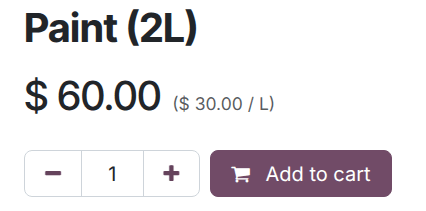
注釈
国によっては、単価の提示が 義務付けられている 場合があるので注意して下さい。
関連項目
価格表¶
Pricelists are the primary tool to manage prices on an eCommerce website. They make it possible to define website-specific prices - different from the price on the product template - based on the country group, currency, minimum quantity, period, or variant.
関連項目
Understanding default pricelists¶
The concept of a default pricelist in Odoo depends on the application being used. In the Sales app, a customer's default pricelist is determined by their contact profile. If a pricelist is manually assigned to a contact, the pricelist becomes their default. If no pricelist is assigned, the default is the first pricelist listed.
In the eCommerce app,the default pricelist is assigned at the website level. However, it is influenced by the user's login status and country group settings.
How pricelists are applied in eCommerce¶
If a portal user has a specific pricelist assigned to their contact profile, that pricelist is applied to their purchase. However, if that pricelist is not assigned to the website they are visiting, the user sees the website's default pricelist.
注釈
The default website pricelist is the first available pricelist assigned to a website, without the country group setting configured.
Public, non-logged in users, see the website's default pricelist.
If a pricelist includes a country group, Odoo checks the visitor's IP address and applies the corresponding pricelist. If a visitor has a pricelist assigned in their contact profile, that pricelist takes precedence over the country-based pricelist, unless the assigned pricelist has a different country group.
Example
A customer from the United States visits the website. They do not have a portal account. The United States pricelist is applied.
A different visitor, also from the United States, has the Loyal Customer Discount pricelist assigned in their contact record. This assignment takes precedence over the country group assignation, so the Loyal Customer Discount is applied.
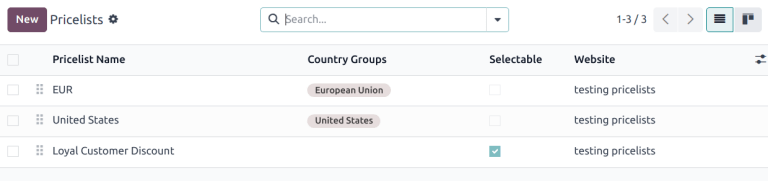
Pricelist configuration¶
To activate pricelists, navigate to , scroll down to the Shop - Products section, enable the Pricelist feature, then click Save. Once pricelists have been activated, go to to configure them.
Preventing sales if price is zero¶
The Prevent Sale of Zero Priced Product feature prevents customers from purchasing a
product if the sales price is listed as 0. When this feature is enabled, instead of seeing
Add to Cart when attempting to purchase a product, they see Contact Us. This
feature is useful for companies that want to hide the prices of their products.
To utilize this feature, first navigate to and tick the Prevent Sale of Zero Priced Product checkbox, then click Save.
Next, create a pricelist that sets all product prices to 0. Ensure the pricelist is assigned to
the correct website and is listed first among the website's pricelists.
Selectable pricelists¶
Selectable pricelists appear in the shop page's pricelist drop-down menu. When a pricelist is designated as Selectable, it allows the customer to choose between available pricelists.
重要
If a pricelist is designated as Selectable, and is not assigned to a specific website, then the pricelist is selectable on all websites.
If a pricelist is designated as Selectable, it appears in the drop-down menu next to the search bar. However, if a pricelist does not appear in the drop-down menu, it may be for one of the following reasons:
If there is only one selectable pricelist, and the contact is assigned a pricelist, the drop-down may not appear.
If multiple selectable pricelists exist and match a visitor's country group, only those pricelists are shown in the drop-down.
外国通貨¶
If you are selling in multiple currencies and have pricelists in foreign currencies, customers can select their corresponding pricelist anywhere on the Shop page from the drop-down menu next to the search bar.
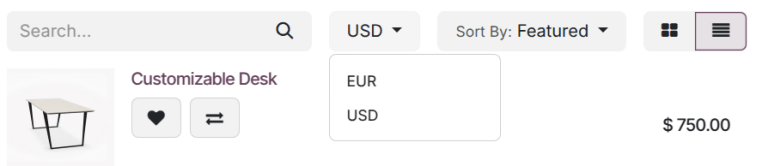
恒久的な割引¶
プロダクトの価格を恒久的に値下げした場合、顧客の興味を引く一般的な手段として、取り消し線 戦略が挙げられます。この戦略では、以前の価格を取り消し線で消し、その隣に**新しい割引価格** を表示します。

'取り消し線' つきの割引価格を表示するには、 の下にある 比較価格 オプションを有効にします。次に、プロダクトのテンプレート () に移動し、比較価格 フィールドに 新しい 価格を入力します。
注釈
If a pricelist contains a Discount price type, the striked price is visible to applicable customers. This is true even if the Comparison Price feature has not been enabled.