イギリス¶
設定¶
the 英国 - 会計 and the 英国 - 会計レポート モジュールを :ref:`インストール <general/install>`すると、英国ローカライゼーションの全機能が入手できます。
名称 |
技術名 |
説明 |
|---|---|---|
英国 - 会計 |
|
|
英国 - 会計レポート |
|
|
英国BACS支払ファイル |
|
Allows generating Bacsファイル for bill and invoice payments |
UK - Construction Industry Scheme |
|
|
UK - HMRC API |
|
Includes the HMRC basics. |
注釈
HMRCにレポートを提出できるのは英国に拠点を置く企業だけです。
モジュール 英国 - 会計レポート をインストールすると、2つのモジュールが全て一度にインストールされます。
The UK - Construction Industry Scheme module automatically includes the UK - HMRC API module during installation.
勘定科目表¶
英国の勘定科目表は 英国 - 会計 モジュールに含まれています。 にアクセスして下さい。
:abbr:`勘定科目表(CoA)`を設定するには、 :menuselection:`会計 --> 設定 --> 管理設定 --> 会計インポートセクション`に進み、初期残高を:guilabel:`手動レビュー`または :guilabel:`インポート(推奨)`を選択します。
税金¶
ローカリゼーションモジュールの一部として、英国の税は、関連する財務会計と設定とともに自動的に作成されます。
デフォルト税、税申告期間、または 税勘定設定 を更新するために に移動します。
既存の税を編集したり、新しい税を 作成 するには、 :menuselection:`会計 --> 設定 --> 会計: 税`に行きます。
Making Tax Digital (MTD)¶
英国では、VAT登録企業は全て、ソフトウェアを使用してVAT申告書を提出し、MTD規則に従わなければなりません。
英国 - 会計レポート モジュールにより、HM Revenue & Customs の Making Tax Digital に関する要件に準拠することが可能です。
重要
定期的な提出が3ヶ月以上遅れている場合、Odooでは過去3ヶ月の未決済債券しか検索できないため、Odooから提出することはできません。HMRCに連絡して手動で提出する必要があります。
初回提出前にHMRCに会社を登録して下さい。¶
Go to and click on Connect to HMRC. Enter your company information on the HMRC platform. You only need to do it once.
HMRCへの定期的な提出¶
HMRC責務をインポートし、提出したい期間をフィルタリングし、:guilabel:`HMRCに送信`をクリックして税レポートを送信します。
複数会社のHMRCへの定期的な提出¶
同時にHMRCに接続できるのは、1社1ユーザのみです。英国を拠点とする複数の企業が同じデータベースに登録されている場合、HMRCレポートを提出するユーザは、提出前に必ず以下の指示に従って下さい:
提出が必要な会社にログインします。
Go to General Settings, and in the Users section, click Manage Users. Select the user who is connected to HMRC.
英国HMRC統合 タブに移動し、 認証情報のリセット または 認証証明書の削除 ボタンをクリックします。
Register your company to HMRC and submit the company's tax report.
他の会社のHMRC提出書類についても手順を繰り返します。
注釈
このプロセスの間、HMRCに接続 ボタンは英国に拠点を置く他の会社には表示されなくなります。
Bacsファイル¶
Bacs ファイルは、英国で銀行口座間の支払や振込を処理するために使用される電子ファイルです。
To enable the use of Bacs files, make sure the UK BACS Payment Files module is installed, then:
Bacsサービスユーザ番号を設定します。
銀行 仕訳帳を設定します:
に行き、 銀行 仕訳帳を選択します。
仕訳帳 タブで、口座番号 と 銀行 フィールドを設定します。
入金 および 出金 タブで、BACSダイレクトデビット 支払方法が有効になっていることを確認して下さい。
Bacsファイルを使用したい連絡先を設定します。連絡先フォームにアクセスし、会計 タブで、明細追加 をクリックし、口座番号 と:guilabel:
銀行のフィールドに入力します。
仕入先請求書支払¶
To generate Bacs files for bill payments, set the Payment Method to BACS Direct Debit when registering vendor payments.
それから仕入先一括支払を作成します:
に行き 新規 をクリックします。
銀行`フィールドで銀行仕訳帳を選択し、:guilabel:`支払方法 を:guilabel:`BACS 口座振替`に設定し、:guilabel:`BACS処理日`を選択します。
オプションとして以下ができます:
BACS有効期限日 を選択します;
それぞれの日付で支払を処理するには BACSマルチモード を有効化します。
明細追加 をクリックし、追加したい支払方法を選択し、選択 をクリックし、検証 をクリックします。
確認が済むと、Bacsファイルがチャットで利用可能になります。一括支払いのために新しいBacsファイルが必要な場合は、エクスポートファイルを再生成することもできます。
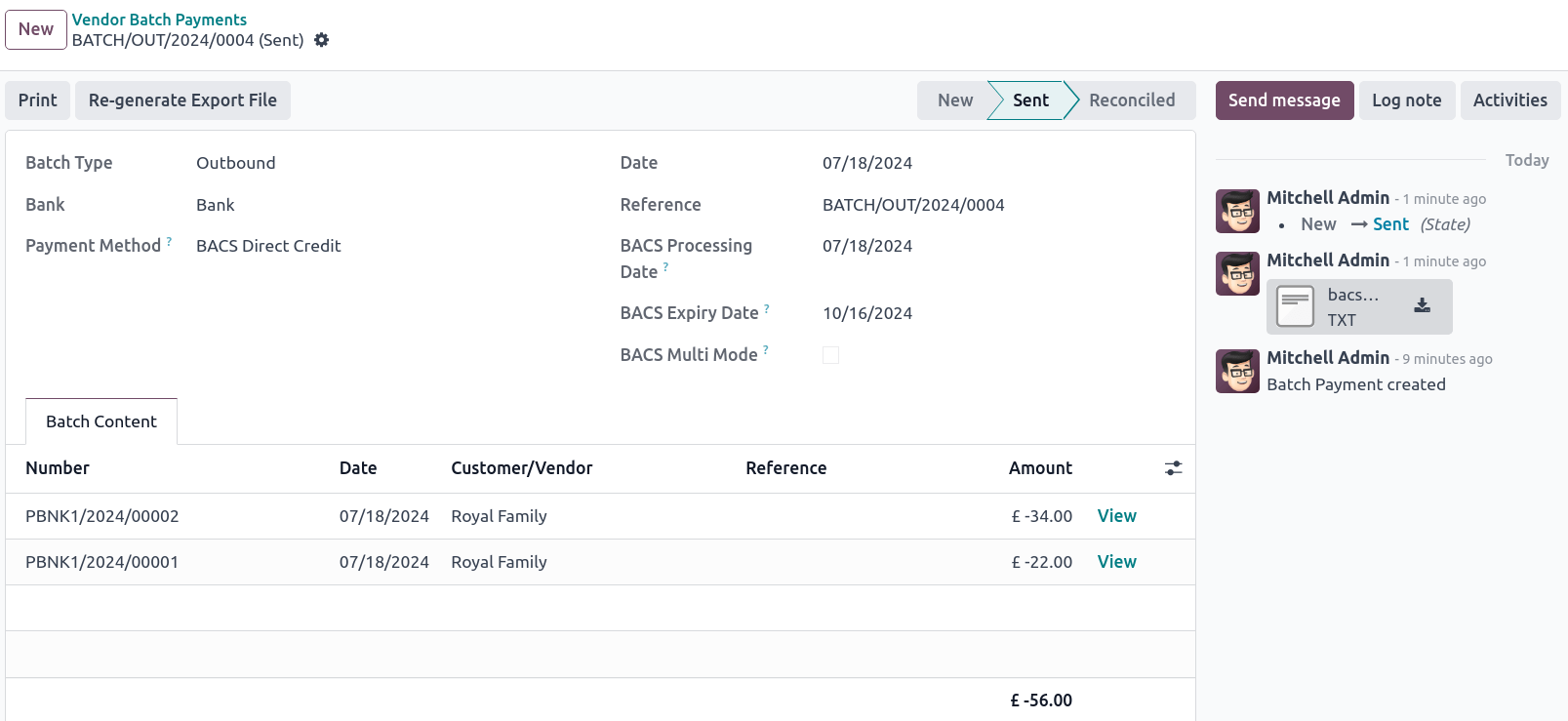
関連項目
請求書支払¶
請求書の支払用にBACSファイルを生成する前に、まず BACS口座振替指示 を作成する必要があります。 に移動し、新規作成`をクリックします。 :guilabel:`顧客、その IBAN、および使用する 仕訳 を選択します。
To generate Bacs files for invoice payments, set the Payment Method to BACS Direct Debit when registering invoice payments.
ちなみに
購読にリンクされた請求書、または 経由で支払を登録する場合、BACS支払タイプ を選択できます。
口座振替-シリーズ初回回収分;
口座振替一回回収;
口座振替シリーズ繰返回収;
口座振替シリーズ最終回収。
そして、顧客一括支払を作成します:
に行き、 新規 をクリックします。
銀行`フィールドで銀行仕訳帳を選択し、:guilabel:`支払方法 を:guilabel:`BACS 口座振替`に設定し、:guilabel:`BACS処理日`を選択します。
オプションとして以下ができます:
BACS有効期限日 を選択します;
それぞれの日付で支払を処理するには BACSマルチモード を有効化します。
明細追加 をクリックし、追加したい支払方法を選択し、選択 をクリックし、検証 をクリックします。
確認が済むと、Bacsファイルがチャットで利用可能になります。一括支払いのために新しいBacsファイルが必要な場合は、エクスポートファイルを再生成することもできます。
Employment Hero payroll¶
If your business is already up and running with Employment Hero, you can use our connector as an alternative payroll solution.
重要
To configure the Employment Hero API for United
Kingdom, use the following value as Payroll URL: https://api.yourpayroll.co.uk/.
CIS deduction¶
The Construction Industry Scheme deduction (CIS deduction) is a tax deduction system used in the UK designed specifically for the construction industry. It requires contractors to deduct a percentage of payments made to subcontractors and forward these deductions to HM Revenue and Customs (HMRC). These deductions apply only to the labor portion of the payments and serve as advance payments towards the subcontractor's tax and National Insurance contributions. Contractors are required to register for the scheme, but subcontractors are not. However, subcontractors who are not registered face higher payment deductions. Under the CIS, contractors must deduct 20% from payments to registered subcontractors, while the deduction increases to 30% for unregistered ones.
関連項目
As a contractor, you are required to register with the CIS before hiring subcontractors and to check whether each subcontractor is registered with the CIS. You must also maintain records of all payments and deductions and submit monthly returns to HMRC, including the following details:
information about the subcontractors
records of payments made and any deductions applied
a declaration confirming that the employment status of all subcontractors has been reviewed
a declaration confirming that all subcontractors requiring verification have been verified
注釈
If no payments were made to subcontractors in the previous tax month, contractors must notify HMRC by the 19th of the month to avoid a penalty.
To submit Monthly Returns to HMRC, install the UK - Construction Industry Scheme module.
ちなみに
To enable the Test mode and use test credentials, open the Settings app, activate the
developer mode and go to . Search for l10n_uk_hmrc.api_mode, select it, and change the
Value from production to test.
Monthly returns¶
Monthly returns only work for vendor bills and vendor refunds. To submit a complete return to HMRC, several steps must be followed to report all payments made to subcontractors under the scheme during the previous tax month:
Contractor (company) setup¶
To configure your company's HMRC information, go to the Settings app and, in the Companies section, click Update Info. Open the HMRC tab and configure the information in the HMRC Credentials and the Contractor details sections. All fields are mandatory.
Subcontractor setup¶
Access the subcontractor's contact form and select the Accounting tab. In the HMRC Details section, enable the Construction Industry Scheme option; the CIS-related fields are displayed.
By default, the Deduction rate is set to 30%. To modify it, first enter the Verification Number provided by HMRC when verifying the subcontractor's status, then update the Deduction Rate accordingly.
注釈
The Forename and Surname fields are mandatory if the contact type is set to Individual.
仕入先請求書¶
The appropriate CIS tax must be applied to labor items on vendor bills based on the subcontractor's Deduction Rate: 0% CIS, 20% CIS or 30% CIS. To apply the rate, go to the Invoice Lines section of the vendor bill and select the appropriate CIS tax rate in the Taxes column of the labor items.
注釈
The CIS tax rate is not necessary for material items on vendor bills.
A yellow banner appears at the top of the page if:
The Construction Industry Scheme option hasn't been enabled in the subcontractor's Contact form when creating a vendor bill.
The CIS tax used in the vendor bill does not match the expected CIS deduction rate for a subcontractor.
Monthly returns sending¶
On the 6th of each month, Odoo sends a reminder email to submit a monthly return to HMRC. The recipient email address is the one entered in the company Email field. To send monthly returns to HMRC, go to and follow these steps:
Click Report: and select CIS Deduction (GB).
In the (calendar) date selector, the Tax Period is automatically adjusted to match the CIS deduction period.
Click on Send to HMRC in the top-left corner.
In the CIS monthly return window, select the required options in the Declaration section:
Employment Status: To declare that the employment status of all subcontractors has been reviewed.
Subcontractor Verification: To declare that all submitted subcontractors requiring verification have been verified.
Inactivity Indicator: To declare temporary inactivity.
In the Information correct declaration section, confirm the information is true and complete by checking the box. Then, enter the Password used in the HMRC Credentials section during contractor setup.
Click Send to prompt Odoo to request HMRC to initiate the transaction.
When HMRC replies to a transaction, Odoo automatically notifies the user who submitted it by email. The email informs them that the response is available in the company's chatter with an attached XML document for download. Both the electronic and paper versions of the HMRC receipt should be retained. If an error is detected, a new submission is required to comply with HMRC requirements.
注釈
Transactions are updated daily. To manually update the HMRC request, click the (gear) icon and select Refresh HMRC request.
CIS invoices are included in the CIS Deduction (GB) report but are not sent to HMRC.