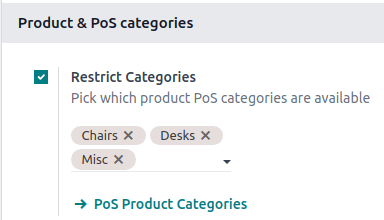設定¶
Access the POS settings¶
一般的なPOS設定にアクセスするには、 に進みます。次に、 POS フィールドのドロップダウンメニューを開き、設定するPOSを選択します。

注釈
These settings are available to users with the access rights Administration set as Settings.
ダッシュボードからPOSカードの縦三点リードボタン (⋮) をクリックして、いくつかの設定を行うこともできます。そうするとポップアップウィンドウが開き、以下のことができます:
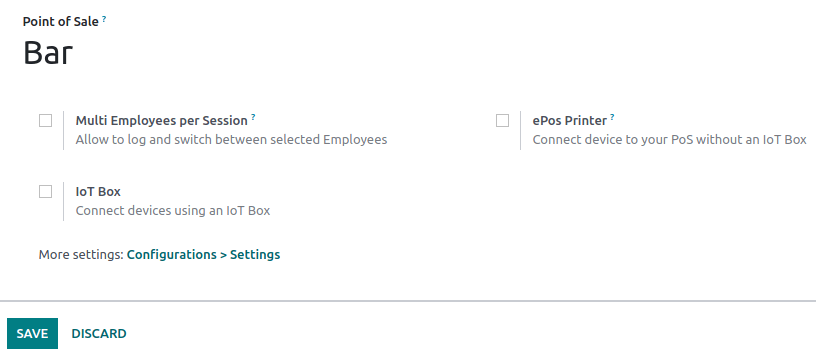
注釈
These settings are available to users with the access rights Point of Sale set as Administrator.
プロダクトを利用可能にする¶
To make products available for sale,
Go to .
Select a product to open the product form.
Tick the Point of Sale checkbox at the top of the form.

PoS product categories¶
設定¶
POS product categories allow users to categorize products and get a more structured and clean POS interface.
To manage PoS categories, go to . To add a new category, click Create. Then, name it in the Category Name field.
To associate a category with a parent category, fill in the Parent Category field. A parent category groups one or more child categories.
Example
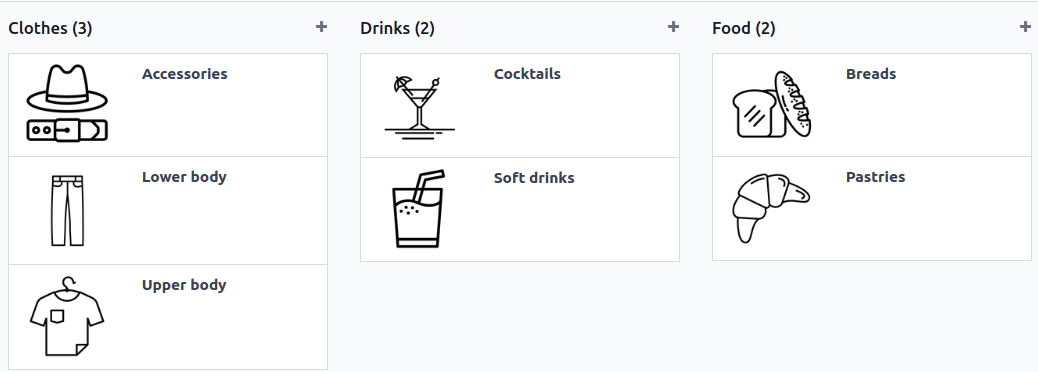
Assign PoS product categories¶
Go to and open a product form. Then, go to the Point of Sale tab and fill in the Category field under the Point of Sale section with one or multiple PoS categories.
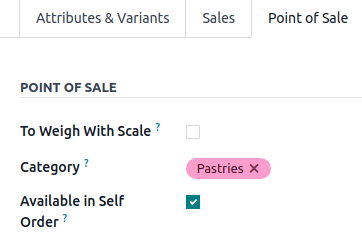
Restrict categories¶
You can limit the categories displayed on your POS interface. To achieve this, go to your POS settings and choose the specific categories to display in the Restrict Categories field within the Product & PoS categories section.